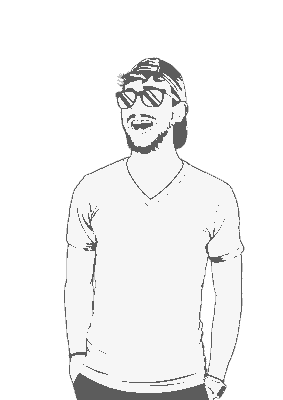You probably already know what CKAN is, so there’s really no point in me explaining that to you. This post, however, will attempt to guide you through building CKAN from source. Keep in mind that I did all this using Ubuntu 16.04LTS. Good luck
Dependencies
The first step is to install the required dependencies. The following command was taken from the CKAN docs
sudo apt-get install python-dev postgresql libpq-dev python-pip python-virtualenv git-core solr-jetty openjdk-6-jdk redis-serverThere’s a couple of things we need to fix here, though. First, openjdk-6-jdk isn’t a thing anymore, so we’re gonna install openjdk-9-jdk instead. Secondly, we need to grab virtualenv as well. So the above command should actually look like this:
sudo apt-get install python-dev postgresql libpq-dev python-pip python-virtualenv git-core solr-jetty openjdk-9-jdk redis-server virtualenvSymlink
The docs suggest creating a symlink the directories used in the docs to my home folder, making it easier to copy and paste in example commands and all that stuff. It sounds like a sensible suggestion, symlink it is.
mkdir -p ~/ckan/lib
sudo ln -s ~/ckan/lib /usr/lib/ckan
mkdir -p ~/ckan/etc
sudo ln -s ~/ckan/etc /etc/ckanVirtual Environment
Next up is to install CKAN into a Python virtual environment. Never done this before, could be fun:
sudo mkdir -p /usr/lib/ckan/default
sudo chown `whoami` /usr/lib/ckan/default
virtualenv --no-site-packages /usr/lib/ckan/default
. /usr/lib/ckan/default/bin/activateKeeping Your Virtual Environment Alive
The virtual environment has to stay active for the rest of the installation. You can tell if it is still active by looking for the (default) in your terminal like this:
(default) john@ubuntu: ~/$So if your machine reboots or shutdown or sets on fire or whatever, just run . /usr/lib/ckan/default/bin/activate to get things back up and running again.
Install the CKAN Source Code
To install the latest stable release of CKAN (currently 2.6.1), run:
pip install -e 'git+https://github.com/ckan/ckan.git@ckan-2.6.1#egg=ckan'Annoyingly there isn’t any way of finding out which is the latest and most stable version; we just have to rely on the docs. So if you’re reading this a month or so after the published date, take a look at the official CKAN documentation to see is 2.6.1 is still the latest version.
Python Modules
We need to install the following Python modules that CKAN uses. These are installed directly into your virtual environment.
pip install -r /usr/lib/ckan/default/src/ckan/requirements.txtI had an issue here where python couldn’t find pg_config.
writing pip-egg-info/psycopg2.egg-info/PKG-INFO
writing top-level names to pip-egg-info/psycopg2.egg-info/top_level.txt
writing dependency_links to pip-egg-info/psycopg2.egg-info/dependency_links.txt
writing manifest file 'pip-egg-info/psycopg2.egg-info/SOURCES.txt'
Error: pg_config executable not found.
...
Command "python setup.py egg_info" failed with error code 1 in /tmp/pip-build-C1PpP1/psycopg2/The error suggested that I needed to add the directory containing pg_config to the PATH or specify the full executable path with the option:
python setup.py build_ext --pg-config /path/to/pg_config build ...Joar’s answer on Stack Overflow fixed my issue. Run:
sudo apt-get install libpq-dev python-devIf you run into further problems here, it could be that you’re using an older version of CKAN. Previous to v2.1, the requirements file was called pip-requirements.txt and not requirements.txt. Try running the below command if you’re having issues:
pip install -r /usr/lib/ckan/default/src/ckan/pip-requirements.txtReboot the Virtual Environment
To make sure everything’s working fine and dandy, we need to deactivate and reactivate your virtual environment. This way, we can make sure that we’re using the virtual environment’s copies of commands like paster rather than the system-wide copies.
deactivateYou should now be back to your normal terminal:
john@ubuntu:~/$Now just load everything back up with:
. /usr/lib/ckan/default/bin/activateChecking PostgreSQL
Regardless of how you pronounce it, we have to install PostgreSQL. It’s fairly easy, only a few commands to run.
First, we should check that it’s actually been installed properly.
sudo -u postgres psql -lIf you get something like sudo: unknown user: postgresql, then PostgreSQL probably didn’t install properly. Run: sudo apt-get install postgresql to fix that.
Once that’s all taken care off run:
sudo -u postgres psql -lYou might have to input your password, and even then, you might get something that says permission denied. However, as long as you end up with something looking like a table, then you’re ok:
Name | Owner | Encoding | Collate | Ctype | Access privileges
-----------+----------+----------+-------------+-------------+-----------------------
postgres | postgres | UTF8 | en_GB.UTF-8 | en_GB.UTF-8 |
template0 | postgres | UTF8 | en_GB.UTF-8 | en_GB.UTF-8 | =c/postgres +
| | | | | postgres=CTc/postgres
template1 | postgres | UTF8 | en_GB.UTF-8 | en_GB.UTF-8 | =c/postgres +
| | | | | postgres=CTc/postgres
(3 rows)Create DB
Now we’re gonna try and create the PostgreSQL database and all that business. Let’s start with creating a database user:
sudo -u postgres createuser -S -D -R -P ckan_defaultYou’ll be asked to enter a password and then one again to confirm you typed it all correctly. You’ll probably want to write this down somewhere, it’s going to become useful later.
Next, we’re going to create a new database called ckan_default, which will be owned by the user we just created in the last command.
sudo -u postgres createdb -O ckan_default ckan_default -E utf-8CKAN Config File
So CKAN uses a config file to help set itself up and run all it’s crap. It’s straightforward to make but somewhat catastrophic if you mess it up, so pay attention.
Start by making a directory that will gonna contain all the config files;
sudo mkdir -p /etc/ckan/defaultThen go ahead and chmod them so that their permissions are set properly, and we don’t have to sudo everywhere:
sudo chown -R `whoami` /etc/ckan/
sudo chown -R `whoami` ~/ckan/etcOnce that’s all done, make the CKAN config file itself:
paster make-config ckan /etc/ckan/default/development.iniEditing the Config File
We’ve now made the file and given it the correct permissions, but now we need to fill it with the options we’ll use down the road.
Edit the development.ini file in a text editor (Nano, Vim, Emacs, doesn’t matter which one - they all do the same thing) and make the following changes:
SQL Alchemy
This should point to the DB we made earlier: sqlalchemy.url = postgresql://ckan_default:pass@localhost/ckan_default . Just replace pass with the password that you set before.
Site ID
Each CKAN site should have a unique site_id. Just set it to ckan.site_id = default for now.
Site URL
The same goes for the URL. This is used when putting links to the site into the FileStore, notification emails, etc. For now, use ckan.site_url = http://demo.ckan.org
There’s no need to add a trailing slash onto the URL here.
Solr
CKAN uses Solr as its search platform and uses a customized Solr schema file that considers CKAN’s specific search needs. Now that we have CKAN installed and all set up, we need to install Solr.
I’m not going to go into how to install Solr here since it varies massively depending on your OS. Use the Solr docs to guide you to where you need to go.
Flip Some Tables
It’s time to start dealing with tables and exciting database things:
cd /usr/lib/ckan/default/src/ckan
paster db init -c /etc/ckan/default/development.iniIf that worked, then you should see Initialising DB: SUCCESS.
If the above command asks for a password, you probably haven’t set up the sqlalchemy.url option in your CKAN config file. Go back up to Step 9 and follow that section through again. If you’re still having problems, check out the CKAN docs on config files.
The Datastore
Funnily enough, the Datastore is not a shop where you can buy your data. This is an optional step. If you want to learn more about it, read up on the CKAN docs
Who
No, this has nothing to do with the band The Who. It’s an initialization file that needs to be accessible in the same directory as your CKAN config file. The easiest way to achieve this is to create a symlink to it:
ln -s /usr/lib/ckan/default/src/ckan/who.ini /etc/ckan/default/who.iniYou’re Finished
That’s it! Well, like, that’s not everything obviously, now you have to actually go through the process of making your development changes and doing loads of funky stuff that’ll make the world a better place, or something like that.
But you CAN now server CKAN and use it in your web browser:
cd /usr/lib/ckan/default/src/ckan
paster serve /etc/ckan/default/development.iniYou should probably run CKAN’s tests to make sure that everything is working.