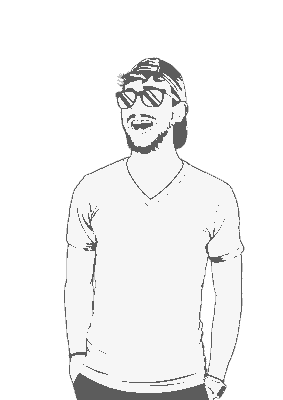Find out the id of your mouse by running xinput list | grep 'id='. This should give you a list similar to the following:
⎡ Virtual core pointer id=2 [master pointer (3)]
⎜ ↳ Virtual core XTEST pointer id=4 [slave pointer (2)]
⎜ ↳ PixArt Microsoft USB Optical Mouse id=10 [slave pointer (2)]
⎣ Virtual core keyboard id=3 [master keyboard (2)]
↳ Virtual core XTEST keyboard id=5 [slave keyboard (3)]
↳ Power Button id=6 [slave keyboard (3)]
↳ Power Button id=7 [slave keyboard (3)]
↳ Logitech USB Keyboard id=8 [slave keyboard (3)]
↳ Logitech USB Keyboard id=9 [slave keyboard (3)]Now, my mouse has Microsoft written on the back, so I can assume that it’s the PixArt Microsoft USB Optical Mouse, which has an id of 10.
Running xinput get-button-map 10 will give me a pretty useless list of all the buttons my mouse has:
1 2 3 4 5 6 7Luckily [some people on the internet happen to know which number represents the middle mouse button, and it’s the 2nd number in (2 in this case). To disable the paste function of the middle mouse button, but still retain the scroll functions, we need to change that second number to a 0. To do this run the following command:
xinput set-button-map 10 1 0 3And that’s it! Should work just fine now! You may have to add this to a startup script or something like that to make sure it runs every time you turn your computer on.