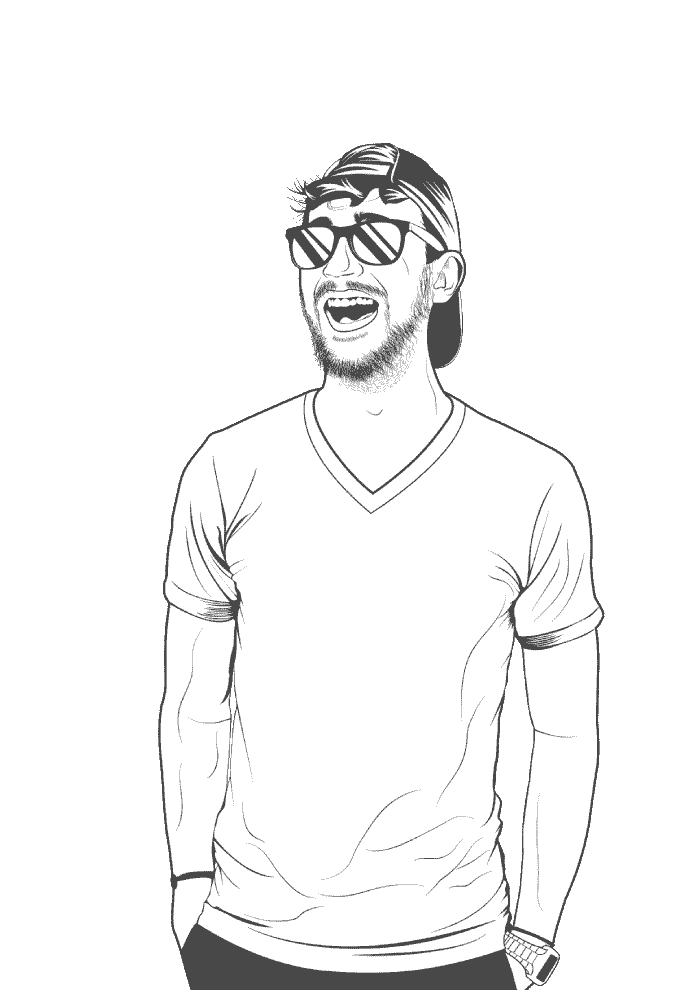This is essentially just my cheatsheet for installing LineageOS on a Nexus 5X. The process detailed here is pretty similar to how to install LineageOS on other Android devices, but you’ll need a different OS download and TWRP, most likely.
Prerequisite downloads
- Download TWRP to your Downloads folder.
- Download LineageOS package to your Downloads folder.
- Download Google Apps (arm64 version) to your Downloads folder.
Unlock the bootloader
- Enable USB debugging on phone.
- Toggle OEM Unlock on phone.
- Run
brew cask install android-platform-toolsin terminal. - Plug phone into computer.
- Allow USB debugging on the phone using the popup.
- Run
adb reboot bootloaderin terminal. - Run
fastboot devicesto verify the computer can find the phone. - Run
fastboot flashing unlockin terminal.
Install a custom recovery package using fastboot
- Run
adb reboot bootloaderin terminal. - Run
fastboot devicesto verify the computer can find the phone. - Run `~/Downloads
- Run
fastboot flash recovery twrp-x.x.x-x-bullhead.img. Change the file name to reflect the TWRP.imgfile you downloaded in Step 1. - Turn the phone off.
- Hold the
Volume DownandPowerbuttons down until you see the fastboot menu.
Install LineageOS from recovery
- Run
adb push filename.zip /sdcard/. Change the filename to reflect the LineageOS.zipfile you downloaded in Step 1. - Run
adb push filename.zip /sdcard/. Change the filename to reflect the Google Apps.zipfile you downloaded in Step 1. - On the phone, select Wipe and then Advanced Wipe.
- Select Cache, System, and Data.
- Swipe the bar at the bottom of the screen to wipe the partitions.
- Go back to the main menu using the back arrow at the bottom of the screen.
- Select Install.
- Navigate to
/sdcardand select the LineageOS.zipfile you copied to the phone in Step 3. - Select Add another ZIP.
- Navigate to
/sdcardand select the Google Apps.zipfile you copied to the phone in Step 3. - Follow the on-screen prompts to install the packages.
- When the installation has finished select Reboot, and then System.