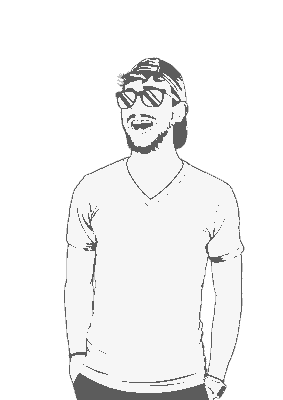It’s a bit of a pain, but it’s possible to do. Here we go:
Import a GPG key onto your phone
On your phone, install OpenKeychain
On your computer run
gpg --list-secret-keysto find out what keys you have available:$ gpg --list-secret-keys /Users/johnny/.gnupg/pubring.kbx -------------------------------- sec rsa4096 2019-11-25 [SC] A717D3E342CA94F3E04A51D4E2E4A167B1B617FE uid [ultimate] Johnny ssb rsa4096 2019-11-25 [E]Export the key to the current directory:
gpg --export-secret-keys $ID > my-private-key.ascTransfer the
my-private-key.ascfile to your phone. This file isn’t encrypted, so make sure you trust the transfer method.On your phone open the OpenKeychain app.
Press the
+button and select Import from File.Select the folder icon and navigate to the
my-private-key.ascfile you transferred to your phone in step 4.Select Import. The key should now be imported.
That’s it! If everything went properly your GPG key should now be loaded on your phone.