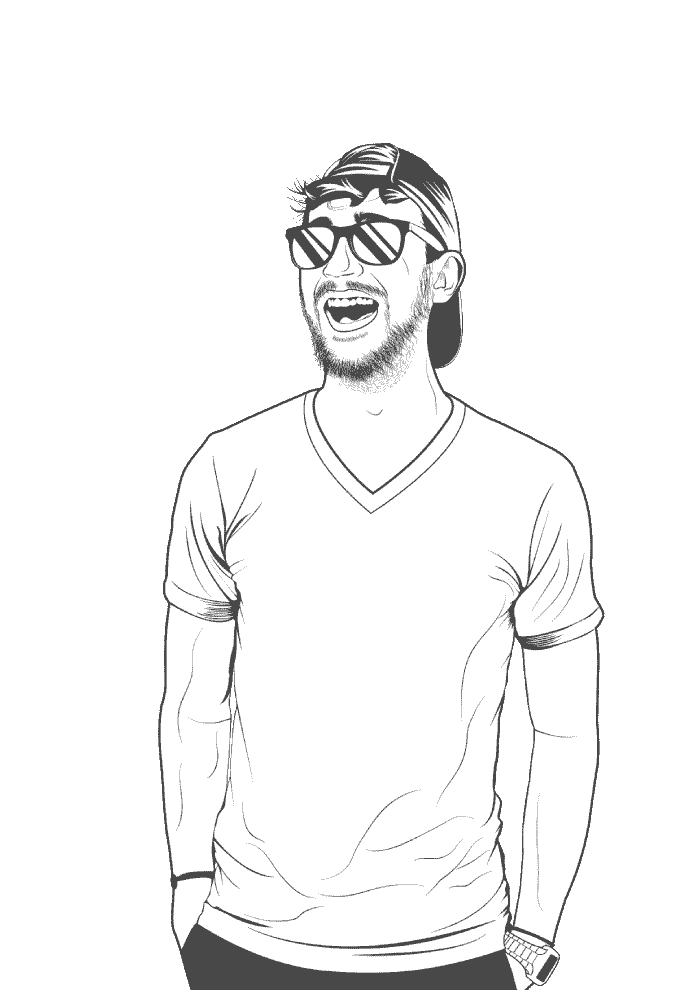The clipboard app just keeps a record of everything that’s been in your clipboard. A fairly useful utility, unless you copy your passwords to clipboard using a password manager. So, to mitigate security issues I decided to get rid of the clipboard app. I used Kubuntu’s built in software center Discover, clicked Installed and scrolled down until I found KDE Plasma Desktop - Clipboard. Then I clicked Remove and carried on with my day.
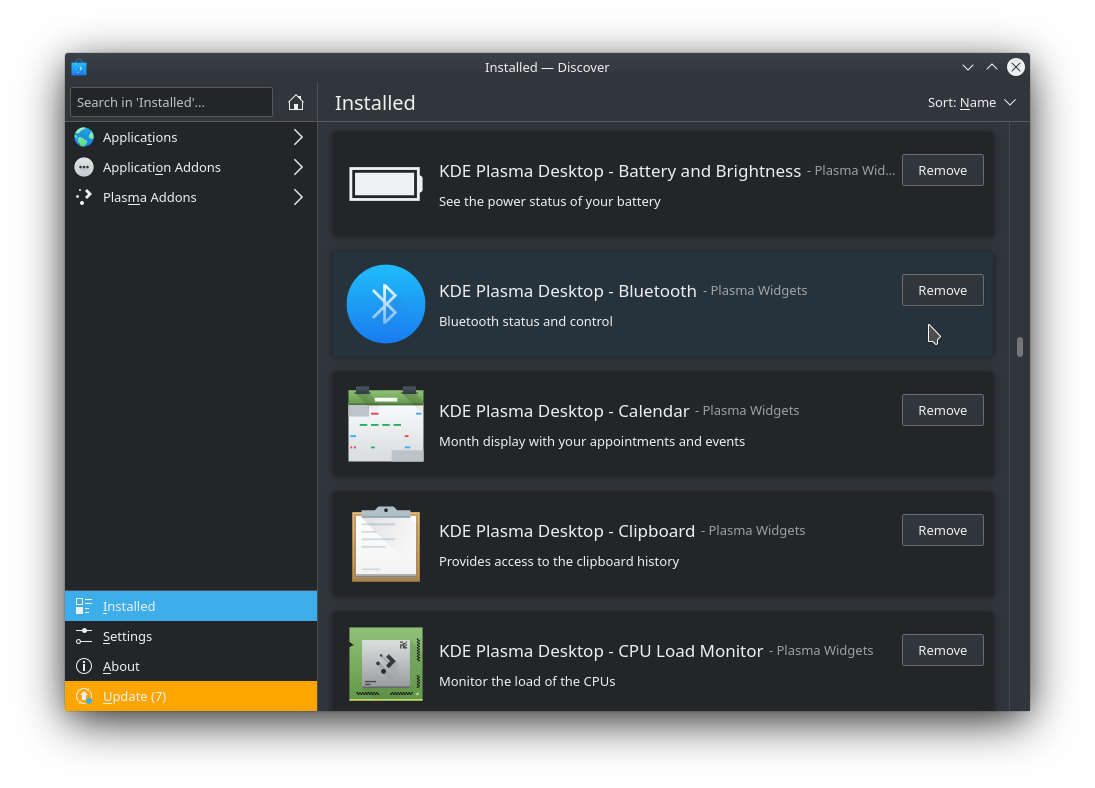
A while later I needed to reboot my machine, so I did. But when it came time to login, I was greeted with a completely different screen to my usual login experience. For one thing, an onscreen keyboard took up the entirity of the screen, and it was set to British English for some reason. I am English, but I live in Canada, so not sure how KDE figured that one out.
After closing down the huge on-screen keyboard I tried to login with my password. Annoyingly the login screen wouldn’t do anything when I pressed enter. I even tried bringing up the on-screen keyboard and logging in that way, but still, the desktop environment refused to let me press enter.
So, I opened the terminal (ctrl + alt + f2 if you wanted to know) and had a look around. After some digging, it turns out the clipboard app I uninstalled earlier is somehow tied to the Plasma desktop environment and without it, entry past the login screen was blocked.
I was hoping to simply re-install the clipboard app, but it turns out you can’t. What you can do, however, is reinstall the Plasma software. First I connected to the wifi:
```shell
sudo iwconfig wlo1 essid WIFI_NAME key s:WIFI_PASSWORD
```
Then I removed plasma-desktop-data installed plasma-desktop:
```shell
sudo apt remove plasma-desktop-data -y
sudo apt install plasma-desktop
```
After that I did a quick reboot I found that it fixed most things. The on-screen keyboard popped up, but I was able to minimize it and login. Once I was in, everything looked the same. Tool bars were in the same place, touchpad settings still worked, all that stuff.
Nice!