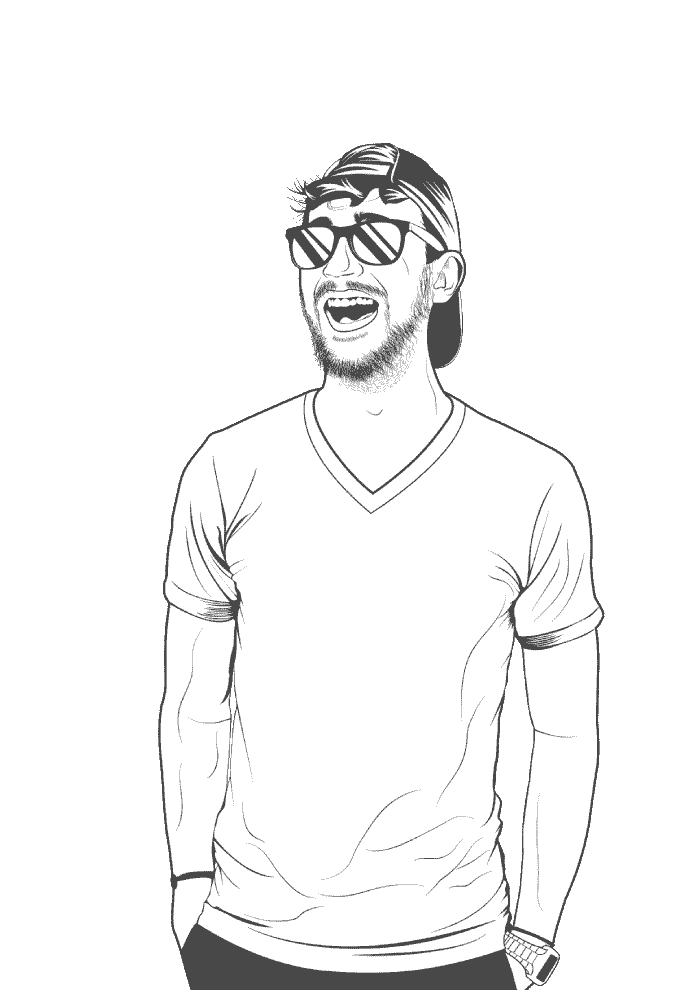The lovely folks at Unsplash want developers to sign up to their API so they can do things like rate limiting and abuse detection. Understandable.
- Go to unsplash.com/join and sign up. If you want to test out the API and don’t fancy giving Unsplash your real email, use something like temp-mail.org to create a throw-away email account.
Make an application
To help keep things organized, Unsplash lets you create separate applications within their developer console. Each application has its own set of keys. Let’s create a new application and get the keys.
-
Once you’ve created an account and logged in, go to unsplash.com/oauth/applications.
-
From the developer homepage, click New Application.
-
Check all the “I promise I won’t break or abuse stuff” boxes, then click Accept terms:
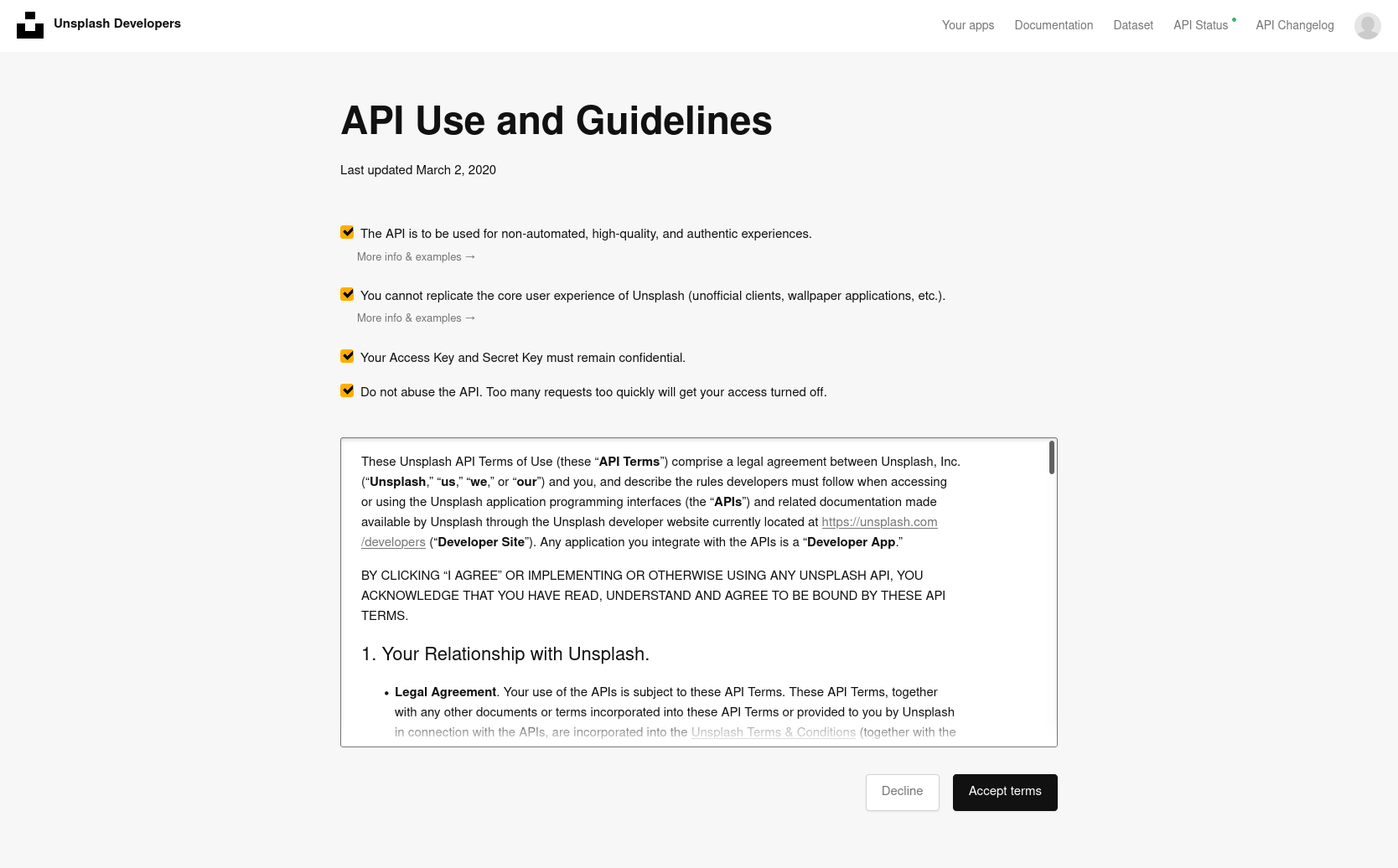
-
Give your application a super useful name and description:
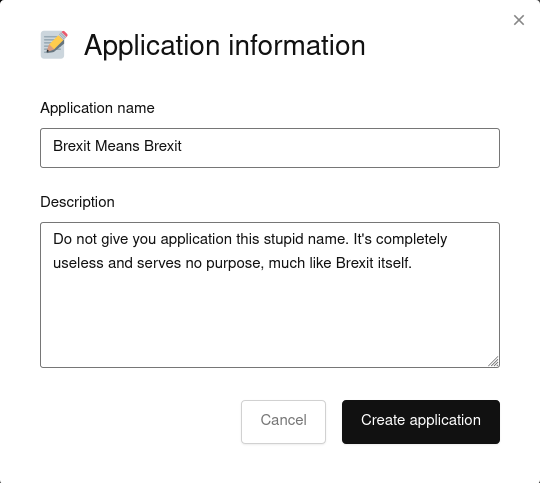
-
Click Create application.
-
You should now be looking at a homepage for your application. Scroll down until you find the Keys section:
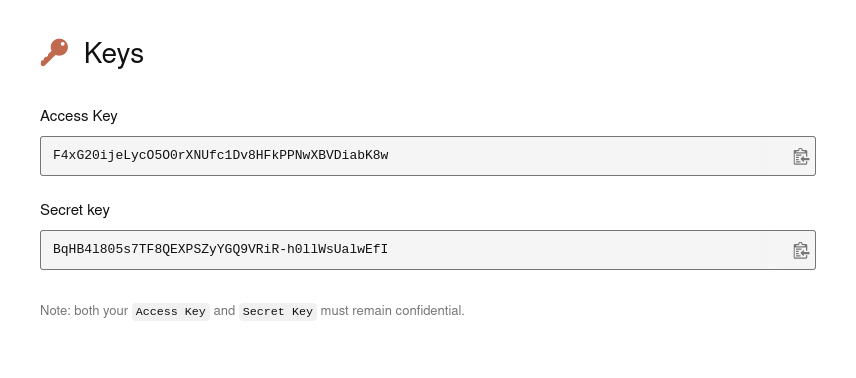
Make a note of the Access Key; we’ll be using it later. In fact, why not just keep this tab open until we’re finished.
Start scripting
Now that we’ve got out access keys set up, we can actually start creating the script! I decided I want to set my background to a random Unsplash image with the nature tag attached to it:
#!/bin/sh
# Download a random photo from Unsplash using the 'Nature' tag and set it as the desktop background.
wget -O /tmp/wallpaper.jpg $(curl -s 'https://api.unsplash.com/photos/random?query=nature&count=1&client_id=F4xG20ijeLycO5O0rXNUfc1Dv8HFkPPNwXBVDiabK8w' | jq -r '.[0].urls.regular')
gsettings set org.gnome.desktop.background picture-uri file:////tmp/wallpaper.jpg
Let’s go through it line by line.
-
#!/bin/shThis thing is called a shebang, and it tells the shell what program to interpret the script with.
-
# Download a random photo from Unsplash using the 'Nature' tag and set it as the desktop background.This is a comment explaining what the script does. I highly recommend you add one yourself. They’re super handy when you find the script again months down the line and forget what it does.
-
wget -O /tmp/Wallpaper.jpg $(curl -s 'https://api.unsplash.com/photos/random?query=nature&count=1&client_id=F4xG20ijeLycO5O0rXNUfc1Dv8HFkPPNwXBVDiabK8w' | jq -r '.[0].urls.regular')Now we’re into the real meat of the script. I’ll chop this up into sections:
Thing Description wget -O /tmp/wallpaper.jpgDownload something from the internet and save it as Wallpaper.jpgin the/tmp/directory. More about this in the notes.$(Run everything between the parentheses ()out output the result right here.curl -sCurl is a program that grabs data from the internet. It’s like visiting a website in a browser, except the data is sent to your terminal instead of a browser window. The -stag signifies that we want this process to be silent. Without the-stag, we’d get loads of loading information and status stuff that we don’t really care about.https://api.unsplash.com/photos/randomThis is the base-url that we’re using to get our picture from. The photos/randombit is a built-in function of the API, and it returns a bunch of random photos to us. If you open this link in a browser, you’ll see a bunch of JSON data. We’re going to usejqto decode this JSON data.?Tell the Unsplash API everything following this character is a key-value pair. Key-value pairs look like key=value. Socolour=redwould mean I’m looking for a variable calledcolour, and I want to set that variable tored.query=natureTell the Unsplash API that I only want photos that have the naturetag assigned to them. You can change this to any tag available in Unplash.&Tell the Unsplash API that the last variable just ended, and a new one is about to begin. count=1Only return one photo. &Again, tell the Unsplash API that we’ve got a new variable incoming. client_id=F4xG2...The client_idis how Unsplash knows who is doing what. Unsplash will not let you do anything with their API without supplying a valid client ID. -
gsettings set org.gnome.desktop.background picture-uri file:////tmp/wallpaper.jpgGnome is the desktop manager application. This command tells it to set the
backgroundvariable as whatever content is in/tmp/wallpaper.jpg.
So that’s the whole script. Now that we know what’s going on, we need to save it somewhere. Copy and paste this whole codeblock into a command-line to create a script called random-unsplash-wallpaper.sh in ~/Scripts/:
cat <<EOT >> ~/Scripts/random-unsplash-wallpaper.sh
#!/bin/sh
# Download a random photo from Unsplash using the 'Nature' tag, and set it as the desktop background.
wget -O /tmp/wallpaper.jpg $(curl -s 'https://api.unsplash.com/photos/random?query=nature&count=1&client_id=JiguFle4kZ4TeQpfLwwC19gXF6E0aCSWZTomnBq1Umg' | jq -r '.[0].urls.regular')
gsettings set org.gnome.desktop.background picture-uri file:////tmp/wallpaper.jpg
EOT
To test that we’ve got everything set up properly, run the script:
bash ~/Scripts/random-unsplash-wallpaper.sh
Your background should changed. Keep in mind that you need to be connected to the internet for this script to run.
Automatically run the script
All that’s left is to have the script automatically run when we log in. To do that, we just need to copy cp the script into /etc/profile.d/:
-
Copy the script into
/etc/profile.d/:sudo cp ~/Script/random-unsplash-wallpaper.sh /etc/profile.d/ -
Change the permissions on the script to 644:
sudo chmod 644 /etc/profile.d/random-unsplash.wallpaper.sh
Everything should now be set up properly! Every time you log in, you should see a shiny new background from Unsplash. Keep in mind that the script has no way of knowing which images you’ve already seen, so there is a tiny chance that you’ll see the same picture more than once. We could add some way to record which images we’ve already seen, but I’m not really in the mood for dealing with save files right now.
Notes
The Wallpaper.jpg location
I put the Wallpaper.jpg file in /tmp because it’s a directory that exists on pretty much every Unix OS, and it’s temporary. Since I’m gonna be overwriting Wallpaper.jpg on every boot, it makes sense to put this file in a temporary location.