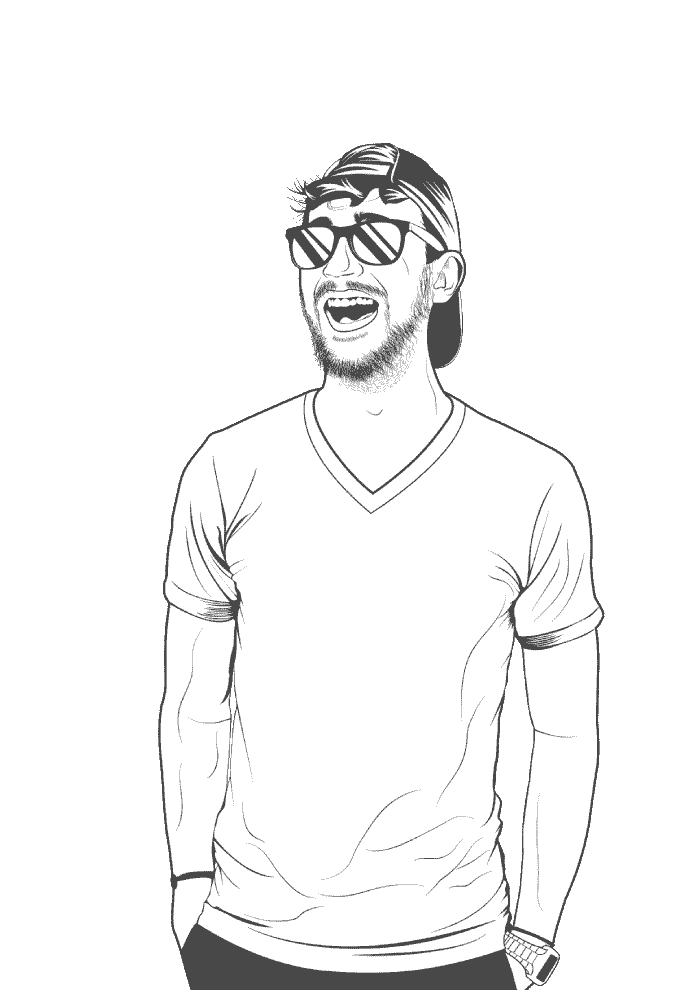PopOS has a feature where you can select which GPU you’d like to use: internal or Nvidia. Usually, this setting is set by clicking on the battery icon and choosing with graphics processor you’d like to use. However, if you install another desktop environment, like Regolith, this battery icon is no longer available. Fortunately, you can switch GPU with a couple of terminal commands.
-
Find out what CPU you’re currently using:
sudo system76-power graphics > nvidia -
Switch to integrated graphics:
sudo system76-power graphics integratedIf this command is successful, it will output nothing.
-
Reboot your machine:
reboot -
Once your system has finished booting, check that you are now running on integrated graphics:
sudo system76-power graphics > integrated -
To switch back to dedicated graphics, follow the same steps using
nvidiainstead ofintegrated:sudo system76-power graphics nvidia reboot > ... sudo system76-power graphics > nvidia -
That should do it.
Troubleshooting
The integrated graphics processor is named something like intel or amd on some systems. If switching to integrated graphics gives an error, the system76-power executable should show which name you likely need to use. On my system, intel isn’t recognized:
sudo system76-power graphics intel
> error: The subcommand 'intel' wasn't recognized
> Did you mean 'integrated'?
>
> If you believe you received this message in error, try re-running with 'system76-power graphics --intel'
>
> USAGE:
> system76-power graphics [SUBCOMMAND]
>
> For more information try --help