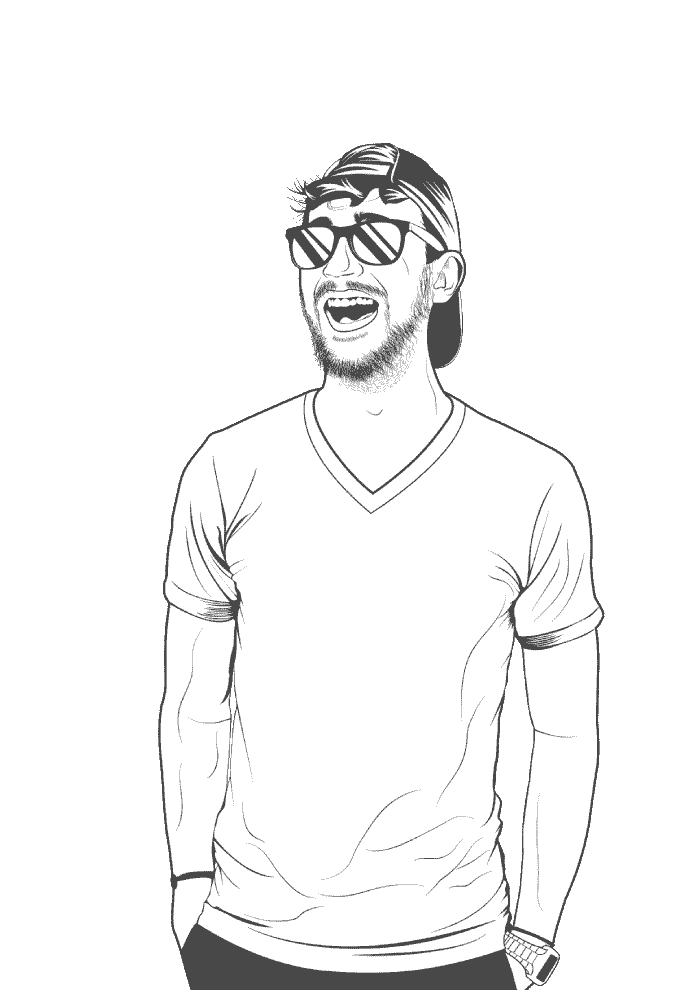To export a GPG run:
gpg --armor --export-secret-keys SECRET_KEY_NAME | gpg --armor --symmetric --output key-export.sec.asc
You’ll be asked to enter a password. Choose a long and strong one. If you’re struggling to think of one, run gpg --armor --gen-random 1 20 which will output a long random string for you. You’ll have to enter this password when you import the key on your phone. I suggest using a USB cable to transfer the key key-export.sec.asc to your phone, since it’s the most secure method.
Once you’ve copied the key over to your phone, and it’s imported, make sure to delete the key-export.sec.asc file:
rm key-export.sec.asc
For some reason, MacOS doesn’t let you export keys properly, so you may have to export GPG_TTY to your shell. Run:
export GPG_TTY=$(tty)
And that’s it! You’re all done.