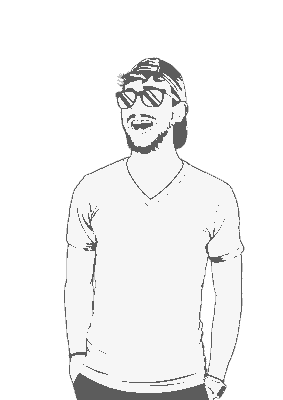Virtual desktops good! Default MacOS behavour bad.
Install Alfred.
Buy the pro version.
Select Workflows and create a blank workflow.
Enter the following info:
Field Value Name Create a new desktop. Description Creates a new virtual desktop using a script. Category Productivity 
Click Create.
Right-click in the workflow panel and select Input > Keyword.

Enter the following information:
Field Value Keyword desktop Arguments dropdown No arguments Title Desktop Subtitle Creates a virtual desktop. 
Right click the block that was just created and select Insert after > Actions > Run script.

Set the Language to osascript (AS).
Leave with input as argv and running instance sequentially as their defaults.
Paste the following code into the textbox:
#!/usr/bin/osascript tell application "System Events" do shell script "/System/Applications/Mission\\ Control.app/Contents/MacOS/Mission\\ Control" click button 1 of group "Spaces Bar" of group 1 of group "Mission Control" of process "Dock" do shell script "/System/Applications/Mission\\ Control.app/Contents/MacOS/Mission\\ Control" end tellClick Save.
Open Alfred and search for
desktop.
That’s it!
Now, every time you search for desktop in Alfred, MacOS should create a new desktop for you! You could also follow the steps above to create a script to delete an open desktop if you were so inclined.