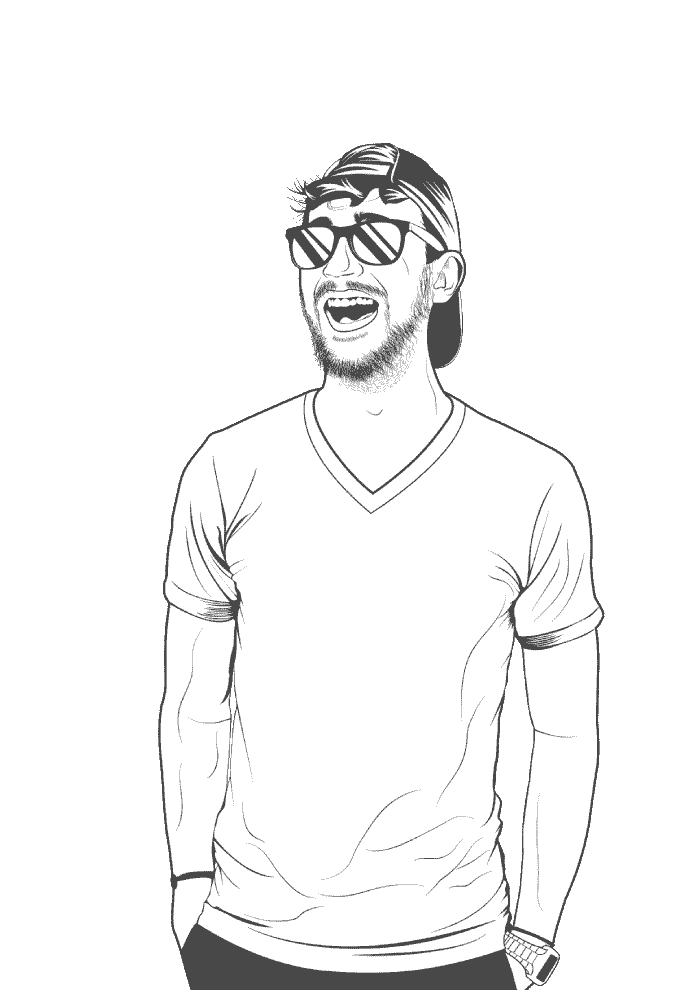I ran this stuff on Windows 11, but it should work on anything above Windows XP. If you’re still running Windows XP, I know some people who would love to know your IP address.
-
Open CMD with elevated privileges.
-
Show your boot options with
bcdedit /enum firmware:C:\Windows\system32>bcdedit /enum firmware > Firmware Boot Manager > --------------------- > identifier {fwbootmgr} > displayorder {e2de100a-3458-11ed-b382-806e6f6e6963} > {bootmgr} > {a416dc39-202a-11ed-95d0-dccf2c28a740} > timeout 0 > Windows Boot Manager > -------------------- > identifier {bootmgr} > device partition=\Device\HarddiskVolume1 > path \EFI\MICROSOFT\BOOT\BOOTMGFW.EFI > description Windows Boot Manager > locale en-US > inherit {globalsettings} > default {current} > resumeobject {a416dc3c-202a-11ed-95d0-dccf2c28a740} > displayorder {current} > toolsdisplayorder {memdiag} > timeout 30 > Firmware Application (101fffff) > ------------------------------- > identifier {a416dc39-202a-11ed-95d0-dccf2c28a740} > path \EFI\SYSTEMD\SYSTEMD-BOOTX64.EFI > description Pop!_OS 22.04 LTS > Firmware Application (101fffff) > ------------------------------- > identifier {e2de100a-3458-11ed-b382-806e6f6e6963} > device partition=\Device\HarddiskVolume5 > path \EFI\UBUNTU\SHIMX64.EFI > description elementary OS 6.1 Jólnir -
Find the identifier of the boot option/s that you want to delete. I want to remove
elementary OS 6.1 JólnirandPop!_OS 22.04 LTS. -
Delete each boot option, in turn, with
bcdedit /delete <{identifier}>:C:\Windows\system32>bcdedit /delete {a416dc39-202a-11ed-95d0-dccf2c28a740} > The operation completed successfully. -
Run
bcdedit /enum firmwareto confirm that they have been deleted:C:\Windows\system32>bcdedit /enum firmware > Firmware Boot Manager > --------------------- > identifier {fwbootmgr} > displayorder {bootmgr} > timeout 0 > Windows Boot Manager > -------------------- > identifier {bootmgr} > device partition=\Device\HarddiskVolume1 > path \EFI\MICROSOFT\BOOT\BOOTMGFW.EFI > description Windows Boot Manager > locale en-US > inherit {globalsettings} > default {current} > resumeobject {a416dc3c-202a-11ed-95d0-dccf2c28a740} > displayorder {current} > toolsdisplayorder {memdiag} > timeout 30 -
Reboot. You should be good!